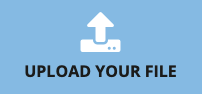How to Password Protect a PDF
 Your files stay private. Secure file uploading by HTTPS.
Your files stay private. Secure file uploading by HTTPS.
Here's how to lock PDF file with a password in 3 easy steps:
Upload PDF file
Drag your PDF file on to the dropzone above, or click Upload to choose a file from your computer.
Password protect your PDF
Password protect your PDF using DocFly’s lock or unlock PDF function. Check the box next to your file name. Go to the Edit tab, and click 'Lock or Unlock PDF'.
Set the password
Choose the password you'd like for your file, then DocFly will encrypt it.
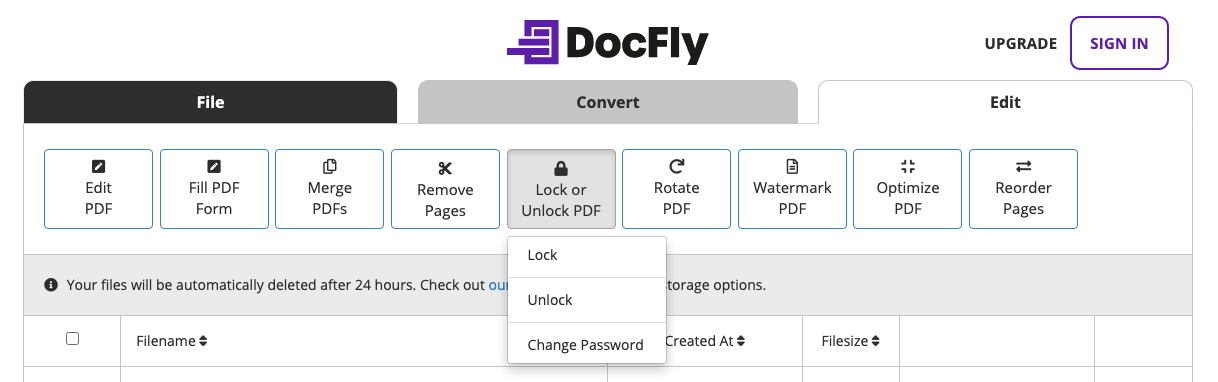
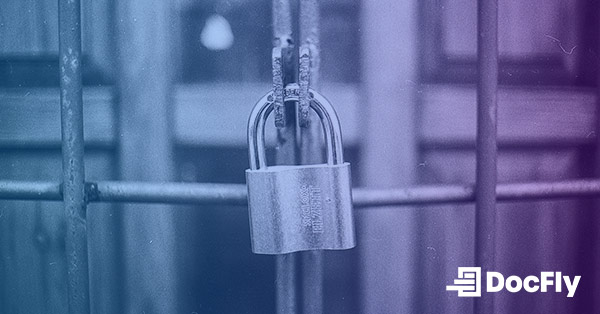
Password protecting a PDF is simple with DocFly. This is an important security feature for sensitive files. Whether you are a lawyer, business professional, or government agency, you can be certain the document is safe with our service. By creating a password protected PDF, you ensure the person receiving the file cannot open it unless you have sent him or her the correct password. This allows you to have control over who has permission to open the file.
The easiest way to password protect PDF files
Secure upload and file storage
All file uploading is encrypted via HTTPS to safeguard your content. Files are stored in a secured database managed by Amazon Cloud hosting. You can delete your files from our system anytime.
Access files from anywhere
DocFly is an online service and is accessible via any device connected to the internet. You can access your file from your home, the office or anywhere else.
Always up to date
DocFly is on the cloud, so whenever you access the site, you're accessing the latest version of the software. No lengthy updates - or software downloads - required.
Why You Should Password Protect PDF Files
With DocFly, it's easy to add a password to a PDF so you can secure personal, financial, business or other sensitive information contained in that file. If you plan on sending the file over email, storing it on a cloud service or putting it on a USB drive, add a password to a PDF file so you can control access to your data.
One note: when creating a password to protect PDF, we recommend following the advice of security experts by using a strong password. A strong password has at least 6 characters - though use of more characters results in an even stronger password - that combine lower and upper-case letters, numbers and symbols. Experts also recommend never reusing a password, so make sure the password you choose for your PDF file is unique.
DocFly Pro tip: On using a password to protect PDF files
Once a password is set, other users will not be able to open the secured PDF unless they provide the correct password. You can update the password or unlock the file by providing the correct original password.