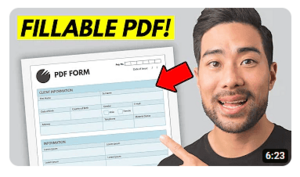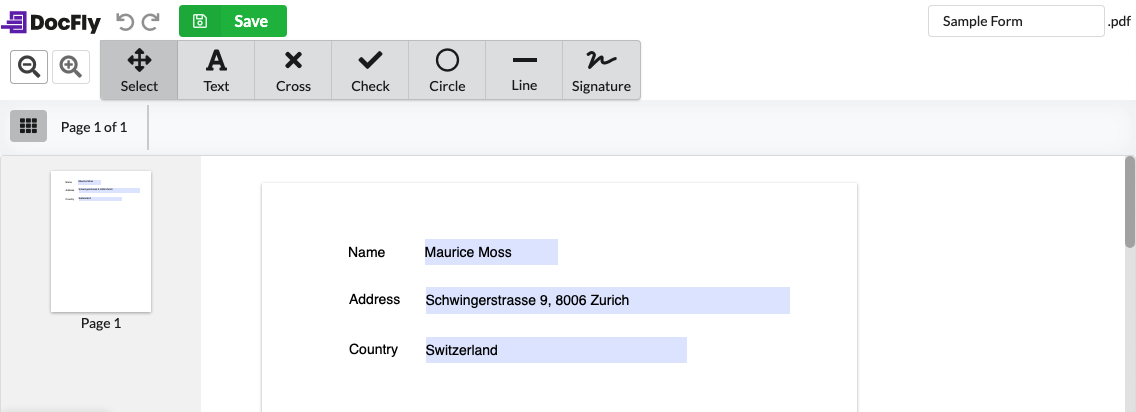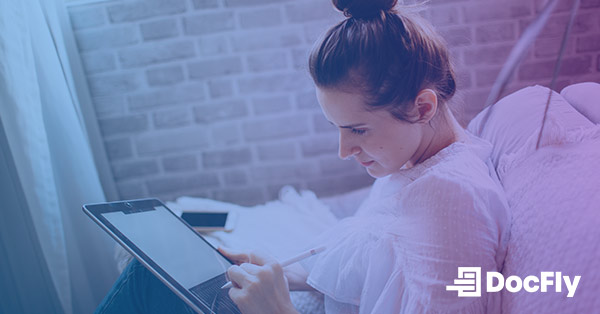How to fill out and sign a PDF form online
By | on
When you receive a PDF form to fill out, your first instinct may be to print the file, fill it out by hand and then scan the document. This is what the vast majority of people who receive a PDF online do - print it, sign it, scan it, resend it. Surely there must be an easier way to sign documents online?
Happily, there are now free online tools that allow you to fill out and add your signature online to any PDF you receive. By filling out a form online, you save time, money and help save our environment by reducing the use of paper! The best tools go far beyond simple form-filling, and include a range of features that allow you to password protect your PDF, share your PDF online, merge or split your files, and more. Today there is no need to download PDF software that can be cumbersome and expensive. Unfortunately, this is not common knowledge today, and why I recommend you start using an online PDF editor.
Table of Contents
The most important considerations when choosing an online PDF editor are (1) ease of use, (2) breadth of features and (3) pricing. While there are many different companies offering online PDF tools, not all of them are equal. If you're looking for a simple, free PDF editor - or even a tool that only provides the option to sign PDF files and download - there's still some things you should consider before you make a choice. Some PDF editors have a very limited list of features or have difficult-to-use interfaces filled with advertisements. Others offer very limited trials that limit their usefulness. My goal when developing DocFly was to create a true alternative to desktop PDF suites that had a wide range of features. While my goal is far from complete, my hope is that DocFly is slowly getting there.
In the steps below, we'll walk you through the process of how to electronically sign a Word document, edit PDF online and even how to work with other file formats.
Step 1: Upload your PDF File

Step 2: Open the PDF Filler
After uploading a file, click on the dropdown to the right of your file and then “Edit” as shown in the image. Note that this option will only be available if you upload a PDF. If you upload another file type, you will have to convert it to PDF first before making edits.

Step 3: Fill out your form using the form filler
After considering the onscreen instructions, you can now fill out your PDF form. In order to add text to PDF, simply click on the screen and start typing.
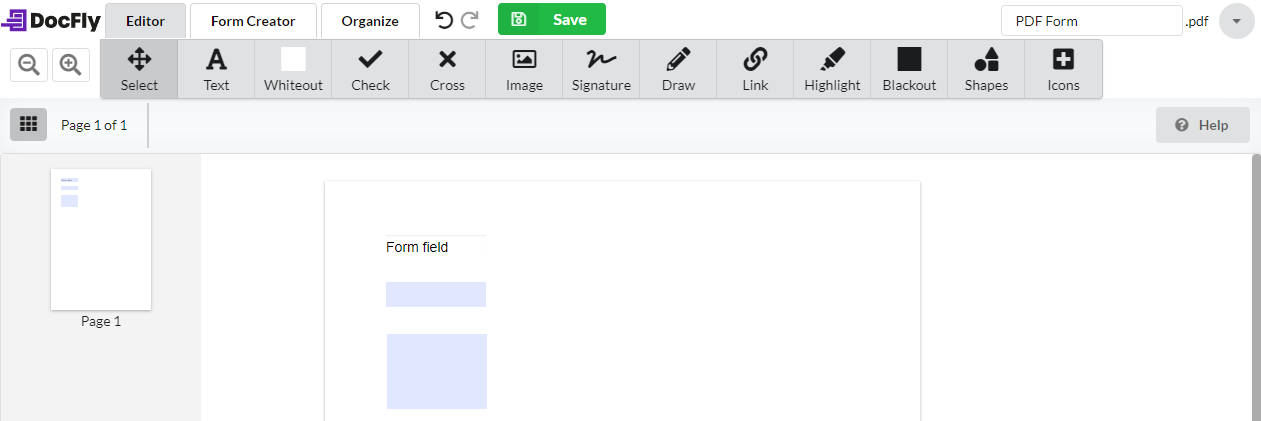
Step 4 (Optional): Add a signature to your PDF
In order to add a signature to PDF, you can use the Signature Tool. The Signature Tool is shown below:

That’s all you have to do to sign pdf online.
By following these steps, you can fill out and sign any PDF form. Once you have completed filling out your form and have signed it, save the PDF. Then you can then download, print, or email to yourself or another recipient. If you only need to send one page, be sure to use our tool for extracting pages from PDFs.
If you’re looking to more broadly edit a PDF file, the how-to section of this website has a step-by-step guide containing detailed instructions for editing a pdf file using DocFly. Check it out!
Loved what you just read? Share it!
Related posts you might enjoy
Why You Should Use & Create Fillable PDF Forms in 2020

How to create a fillable PDF form template using only free tools