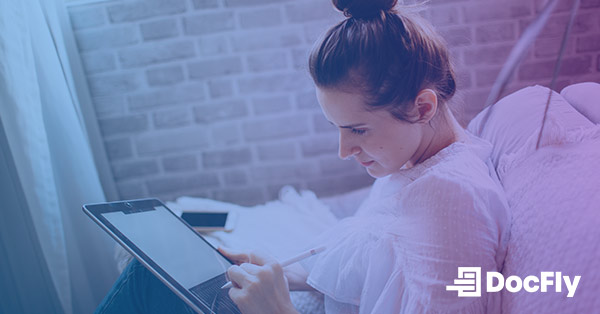- What Is an Electronic Signature?
- How to Sign a Document Online with DocFly: Step-by-Step Guide
- How to Extract Pages from a Contract or Online Document You Signed
- Best Practices for Secure Online Document Signing
- Common Mistakes to Avoid When Signing Documents Online
- Is eSigning Legally Binding?
- Is Signing Documents Electronically Safe?
How to Sign Documents Online
Electronic signatures have become a convenient and efficient way to sign documents online. But what exactly constitutes an esignature, and how does it differ from traditional ink signatures? Our comprehensive guide looks at this question, as well as how to sign documents digitally, how to extract pages from a signed document, best practices for digital signatures, the digital signature market, and much more!
Table of Contents
What Is an Electronic Signature?
An electronic signature, often referred to as an e-signature, is a digital representation of a person's signature used to authenticate or validate a document or agreement. Unlike a handwritten signature, one can create an e-signature using various electronic methods. These methods can include typing your name, drawing your signature using a mouse or trackpad, or using specialized software. Such software typically has integrations with mobile apps, including those on mobile devices such as iPhone/iPad and Android. The software is used to apply an image (such as a PNG) of your signature to a signature field. Signature software is available at a range of pricing options, from free to paid.
Electronic signatures offer numerous advantages over traditional paper-based signatures. They streamline the signing workflow, reduce paperwork, and eliminate the need for physical storage space. Unlike handwritten signatures, signed documents can also be viewed by Windows and Mac software such as Adobe Acrobat, Microsoft Word, Microsoft Excel or even Google Docs. Additionally, electronic signatures facilitate faster document turnaround times and enable real-time remote signing, allowing parties to sign PDF documents and other documents from anywhere with an internet connection.
How to Sign a Document Online with DocFly: Step-by-Step Guide
Here are three steps to sign any document online using DocFly without much hassle:
Step 1: Upload your document to DocFly
First, go to our PDF signature tool and upload the document you want to sign.

For this example, we’ll use a web design contract.
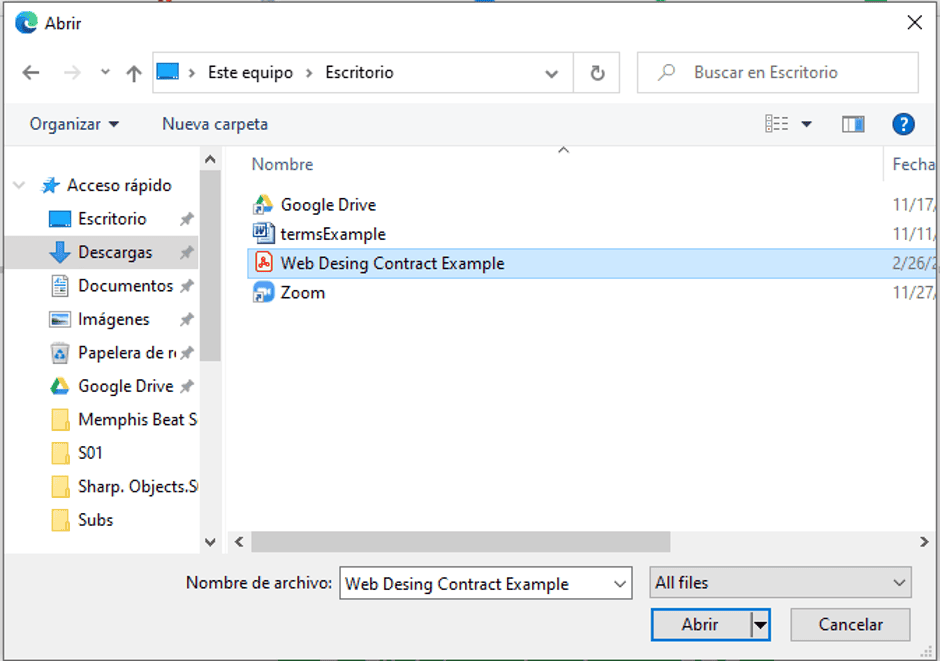
After uploading your file (by clicking on the “click to upload your PDF” button or using the drag and drop area), the tool will take you to DocFly’s editor.

Step 2: Add your signature and drop it on the corresponding line
Using the navigation on the left, scroll down and click the page you want to edit - that is, where the signature will be added.
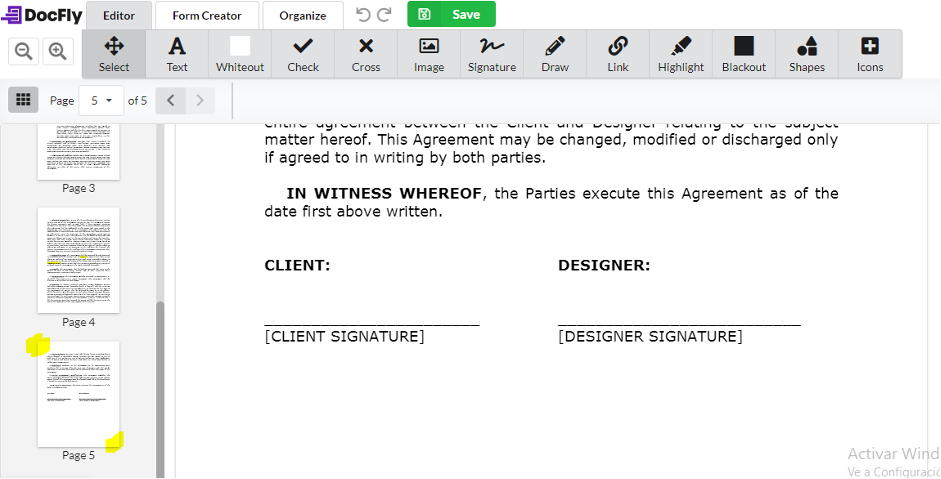
Then click on signature to add your signature.

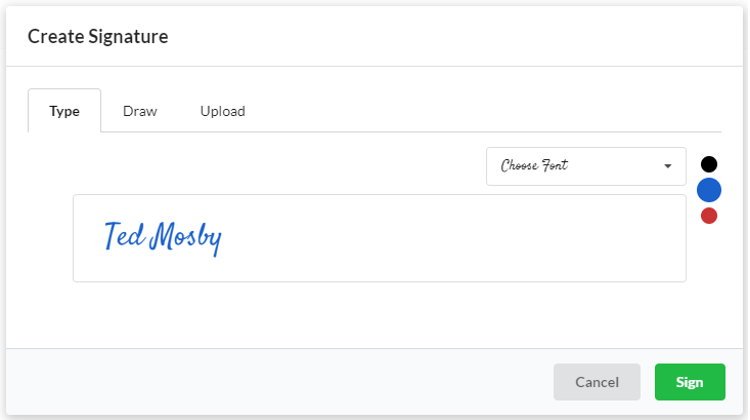
After using the add signature functionality, you can place it with one click on the line.
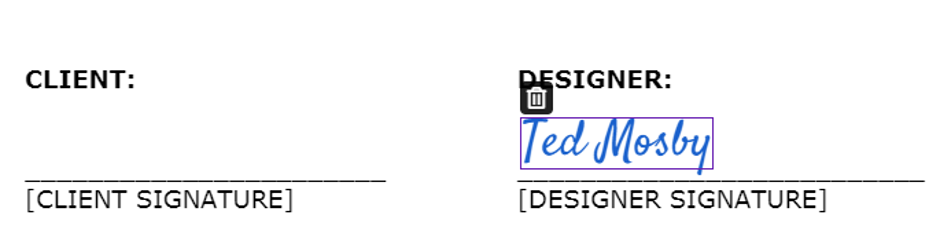
Step 3: Save your changes and send it
Now save the changes and send the form for the fill & sign workflow to be completed by the other party.
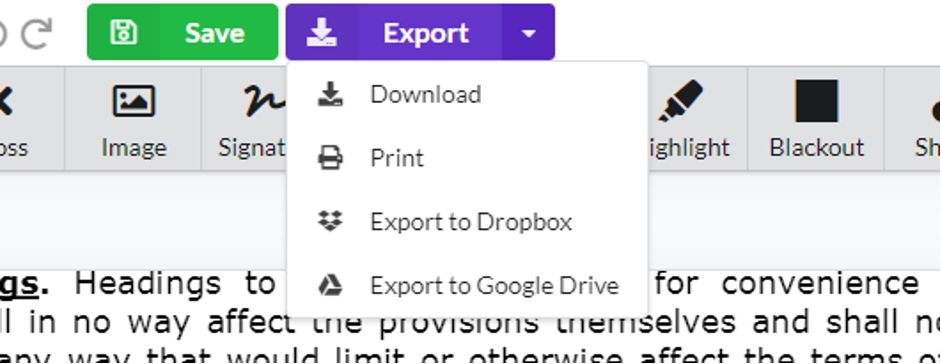
You can either send it directly to your cloud storage service like Dropbox or Google Drive, or email (with a subscription plan), or download the signed document if you want to save it to your computer. You can also edit your PDF format file further if necessary, for example, by using the annotate feature.
How to Extract Pages from a Contract or Online Document You Signed
Sometimes you’ll want to keep certain parts of your document private (such as important documents bound by NDAs). Instead of sending the full document, it might be better to send part of the document (e.g. when using the “Request Signatures” feature). Here’s how to do that:
Step 1: Upload your document to the DocFly’s page extractor tool
Here’s how to use the page extractor tool: just as before, you can upload your PDF document (or a variety of other formats, like Word documents) by clicking the upload button or just by dropping it directly into the box.
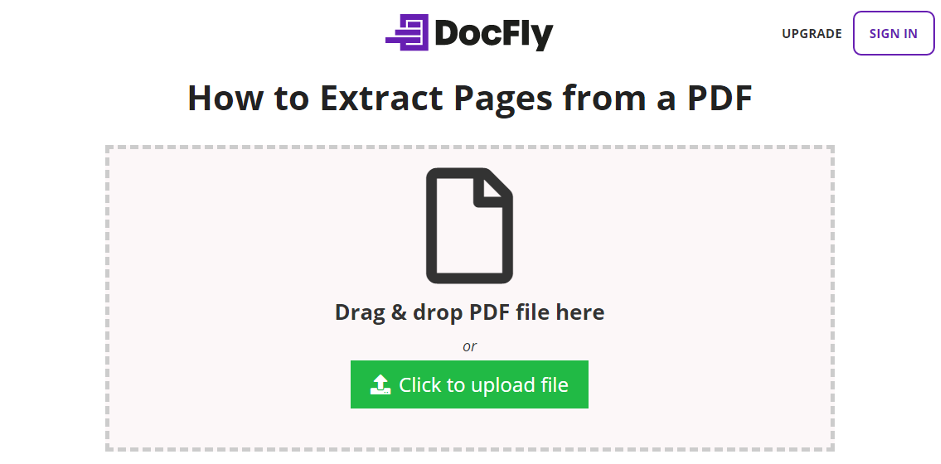
Step 2: Select your document and click on the edit tab to use the extract pages tool
Once you tick/check the box next to the document you want to edit, go to the edit tab on the toolbar to access the drop-down menu.

And then click on extract pages.
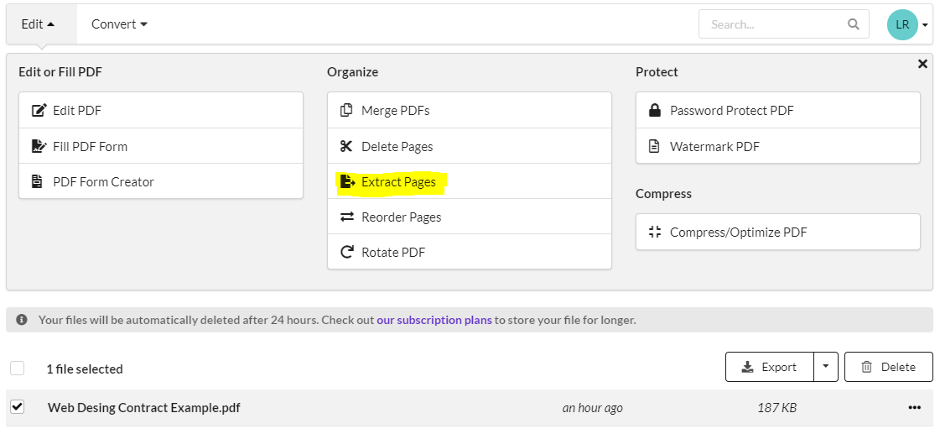
Step 3: Set the range of pages you want to extract
Pick the range of pages you want to extract from the document. For this example, we only want to extract the last page, so we’ll set the range from 5 to 5 as this contract has five pages.

Step 4: Rename your new document and download it
After the tool finishes extracting the page from the PDF file, it will add the new document to your dashboard.

Now, rename your document -- and you’re done. The new file will only have the pages you selected.
Note: if you already have a document in your dashboard, you can also open the document, go to the Organize tab and click on the X on the top-right corner to delete the pages.

But this will delete the pages permanently, so if you don’t want to lose any information, follow the process above.
Best Practices for Secure Online Document Signing
Ensuring the security of your online signatures is crucial to protecting your sensitive information and legal documents. Here are some best practices to follow:
Practice 1: Verify the Authenticity of the Document and Recipient
Before signing any document electronically, verify both the authenticity of the document and the identity of the recipient.
Practice 2: Use Strong, Unique Passwords and Two-Factor Authentication (2FA) for Your Accounts
To prevent unauthorized access to your accounts, including those used for electronic signatures, use strong and unique passwords. Furthermore, enable 2FA wherever possible to protect your accounts from unauthorized access.
Practice 3: Review the Document Thoroughly Before Signing
Before electronically signing a document, carefully review its contents to ensure that all terms and conditions are understood and agreed upon. Pay close attention to any clauses or provisions that may have legal implications (especially when using templates), and seek clarification before proceeding.
Practice 4: Save Copies of Signed Documents for Your Records
After signing a document online, save copies of the signed document for your records. You can set notifications to remind you. Store these copies securely, either digitally or in a physical format, and preferably with an audit trail and timestamps verifying the process.
Common Mistakes to Avoid When Signing Documents Online
While signing documents online offers convenience and efficiency, there are several common mistakes that individuals should avoid to ensure a smooth and secure signing process:
- Rushing through the document
- Neglecting to verify recipient details
- Ignoring Two-Factor Authentication (2FA)
- Not saving copies of signed documents
By avoiding these common mistakes, you can enhance the security and integrity of your online document signing process.
Is eSigning Legally Binding?
Electronic signatures, commonly referred to as eSignatures, are recognized as legally binding in many jurisdictions around the world. It's important to note that the legal validity of electronic signatures may vary depending on the jurisdiction and the specific circumstances of the signing.
These criteria typically include:
- Intent to Sign: The signer must demonstrate intent to sign the document electronically.
- Authentication: The digital signature must be associated with the signer in a way that confirms their identity.
- Tamper Evidence: The electronic signature should be linked to the signed document in a manner that detects any subsequent alterations or tampering.
Is Signing Documents Electronically Safe?
Signing documents electronically can be safe and secure when proper precautions are taken to protect sensitive information and data. Electronic signature platforms often employ advanced security measures to safeguard the integrity of signed documents.
However, like any online activity, there are inherent risks associated with electronic document signing, including:
- Unauthorized Access
- Phishing Attacks
- Data Breaches
To mitigate these risks, individuals should follow best practices and avoid common mistakes as described above.

Emily Shaw is the founder of DocFly. As a software developer, she built the service from scratch and is responsible for its operations and continued growth. Previously, she studied engineering at the University of Hong Kong and mathematics at the University of Manchester.
Loved what you just read? Share it!
Related posts you might enjoy
How to fill out and sign a PDF form online

Why You Should Use & Create Fillable PDF Forms

How to Create an E-signature