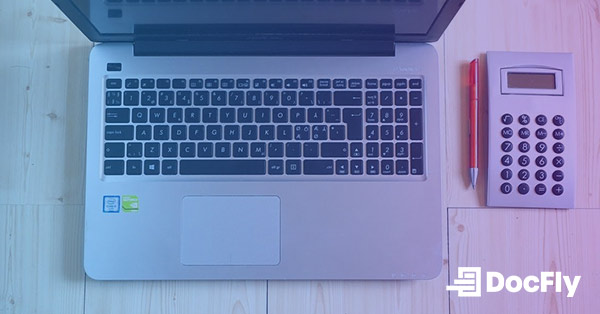Ultimate Guide: Documents that Should Always be in PDF
PDFs are universally known as one of the most popular and convenient file formats for sharing and viewing documents. Thanks to their adaptability, readability and security features, converting your documents to PDFs is practical in most circumstances.
Whether it be sharing a sensitive spreadsheet or printing a complex infographic that needs to look perfect, there are a few instances where PDFs should be your best friend. Read on to learn about the advantages of using PDFs in specific situations and how they will make your life easier.

Source: Unsplash/Robert Ruggiero
Table of Contents
Advantages of PDF
PDFs were originally created as a format that will always maintain its exact formatting, regardless of device. This is highly convenient, as file contents are never distorted or altered.
PDFs are compatible with nearly any browser and may be viewed or downloaded in seconds using a range of devices such as laptops, tablets, or smartphones. A PDF file will have consistent formatting no matter how you view it.
Other file types, such as Microsoft Word documents, are less precise since they may be altered at any time by anyone with access to the file. The author may choose a typeface that isn't supported by the device to which the document is being sent. When a computer or phone opens and accesses a document, it will automatically change the font to a font that the sender did not choose. If you're going to be on the road and need to work on the go, save your files in PDF format. You can always edit your files if you need to make changes later.
Another advantage of PDFs is the ability to password secure a document. Unlike Word, PDF offers an additional layer of protection that gives you peace of mind while sending important information.
Make Sure These Documents are PDFs
There are numerous documents that are best saved as PDF files. Resumes can efficiently be sent to any business for full readability. Business documents can be sent for easy signatures and form completion. People can even create PDF design portfolios. If you're combining multiple file formats, PDF is usually your best option.
Here are seven types of documents that should be converted to PDFs:
- Word Documents - To view a Word document, you must have proprietary software (Microsoft® Office) installed on your computer. Now that more people are switching to Google Docs and other collaborative word processing services, there is no guarantee that your recipient will have an active version of Microsoft Office. Anyone with basic PDF software or Internet browsing ability can view a PDF for free.
- Online Publications - When putting together newsletters, catalogs, manuals or technical papers, for publication, PDFs are the best way to consolidate and distribute them. Whether you are sending them by email, posting them on your website or handing them out at a conference, PDFs are your best bet for creating a high-quality publication.
- Documents to be Archived - PDFs are great for archiving since they are small, searchable, and maintain the file layout. Even just a few years ago, it was very difficult to search through PDFs -- a major inconvenience for archiving compatibility. Now, numerous online PDF editor software products make it easy to save your PDF files so they are searchable with a simple CTRL+F search.
- Business and Legal Documents - PDFs are necessary for business and legal paperwork and forms that must keep their precise appearance and security. PDF documents are the surest option to avoid tampering or unauthorized edits of your private documents. For highly confidential documents, senders can use enhanced security measures so file recipients have to verify their identity before opening a document.
- Documents to be Printed - Have you ever received a Microsoft Word document via email and printed it out only to find the spacing had been distorted? You are not alone. Document settings often get lost or altered during transfers. The best way to ensure that your recipient receives a document that looks exactly how you want it is to save it as a PDF before emailing or printing it. Other files may work, but they may also lose their formatting. If you want to rest easy knowing that your important file is not going to cause your recipient to have headaches, take an extra 15 seconds and save your document as a PDF.
- Multiple Document Formats - This one is crucial. It is not uncommon for reports to include some combination of Word, Excel, PowerPoint, JPG and PNG files in a single document. How do you get these incompatible files to fit together aesthetically in a single report? Again, remember that PDFs are your friend. Save your separate file types as PDFs then merge them together as a single PDF. The PDF's ability to combine text from multiple formats into a single cohesive PDF document will help you avoid one of the messiest parts of generating reports that include multiple file types.
- Sharing files online - PDF files are easier to consolidate and send via email, DropBox, social media or any file sharing platform. You won't ever have to worry about a file getting distorted or lost in translation. Your recipient will receive a crisp, clean PDF file that looks exactly how you wanted.
How to Create a PDF
These days you can find free PDF editors that help you edit PDFs as you would typically be able to edit a Word or Pages document with the corresponding software. PDFs are a fantastic way to transmit data and information across platforms, which is why many organizations and agencies encourage you to submit your papers in PDF format.
Objects are virtually printed onto a blank piece of paper to produce PDF files. There are no restrictions dictating where objects are put on the page, unlike most other file formats (documents, powerpoints, spreadsheets, etc). With new technology, you can now create a PDF file with tools that seamlessly add text to the PDF.
Convert to PDF
In word processing software such as Pages, Google Docs, and Microsoft Word, saving your file as a PDF is quite straightforward. Since Word 2007, users have been able to convert their Word documents to PDFs by selecting "Save As PDF". With Office 2010, converting Excel and PowerPoint documents to PDFs got even easier. With software like DocFly, you can now seamlessly convert Word and other files to PDF.
The most common file converted to PDF is a Word document. With DocFly, you can convert Word to PDF in these three simple steps:
-
Upload your Word file by dragging to DocFly's dropzone click the "Upload" button.
-
Use the online converter by selecting your file and then click the "Convert" tab. Choose "Word to PDF" in order to launch the converter.
-
Download your PDF file for free up to three times, or sign up with DocFly Pro to gain access to unlimited downloads.
Explore the Benefits of PDF With DocFly
The PDF is the perfect option when you want your computer documents to look exactly like the original when they're sent out into the ether. While most documents can benefit from universal viewing, the documents discussed in this article should always be saved as a PDF. When in doubt, you can always convert your files to PDF with DocFly in just a few quick clicks.

Emily Shaw is the founder of DocFly. As a software developer, she built the service from scratch and is responsible for its operations and continued growth. Previously, she studied engineering at the University of Hong Kong and mathematics at the University of Manchester.
Loved what you just read? Share it!
Related posts you might enjoy
Five Situations Where Merging PDF Files Will Make Your Life Easier

A Guide to Image File Formats (And When to Use Them)