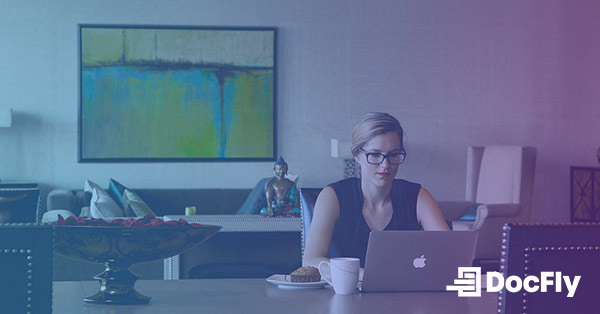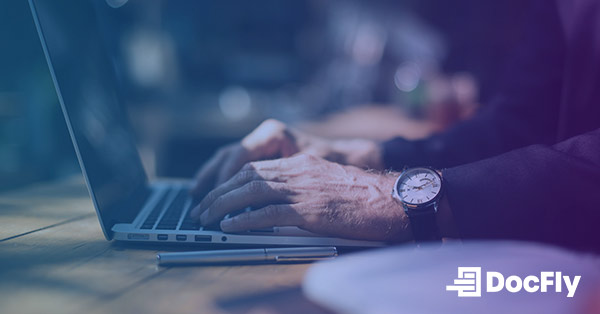What is PDF Format?
Ever wondered what people mean when they talk about PDFs? This guide breaks down the basics of Portable Document Format, explaining what it is and why it matters. We will explore how PDFs are used, how to open them, and throw in some handy tips for creating, editing, and managing these digital docs. By the end, you will not only know what a PDF is but also be ready to tackle a variety of tasks with these versatile files.

Source: Unsplash/Maksym Kaharlytskyi
Table of Contents
PDF Meaning
PDF stands for Portable Document Format. But what does that really mean for you? Essentially, a PDF is a type of file format that preserves the look and layout of a document, no matter which device or software you use to view it. As explained in the history of PDF, it is like a virtual printout that stays consistent, whether you are opening it on your laptop, tablet, or smartphone. The magic of PDF lies in its ability to maintain its structure, fonts, images, and colors across different platforms, making it one of the best file types for sharing documents. So, the next time someone throws around the term PDF, just think of it as a smart and consistent way to share and view documents.
What is a PDF File Used For?
PDF files have become ubiquitous due to their versatility and accessibility. Understanding the many cases where PDFs are used can be helpful. Here are some common scenarios where PDF files are used.
Document Distribution
PDFs are widely employed for distributing electronic documents while maintaining the original formatting across different devices and platforms. Whether it is a business report, academic paper, or a legal document, PDF ensures consistency in presentation, regardless of the software or device used for viewing.
Legal Documents and Contracts
In the legal realm, the immutability and security features of PDFs make them ideal for handling contracts, agreements, and other legal documents. The ability to apply digital signatures ensures the authenticity and integrity of these critical files.
E-books and Manuals
PDFs are a popular format for e-books and manuals. They provide a standardized way to present textual and graphical content, allowing users to view, bookmark, and search through the document easily. This makes PDFs a preferred choice for digital publications.
Forms and Surveys
PDFs are frequently utilized for creating interactive forms and surveys. Users can fill in information directly within the document, and the data can be easily collected and processed. This feature is extensively employed in areas such as online applications, feedback forms, and customer surveys.
Archiving and Documentation
Archiving important documents is a critical aspect of record-keeping. PDFs are chosen for archival purposes due to their ability to encapsulate a document's content, structure, and appearance over time, ensuring that the information remains accessible and unaltered.
Graphic Design and Printing
For graphic designers, PDFs serve as a standard file format for sending print-ready documents to clients or printing services. PDF's support for high-quality images, fonts, and color profiles makes it a preferred choice in the graphic design industry.
Now that it is clear how PDFs are used, we can consider how to open, edit, and organize these files in the remaining sections of this blog post.
Opening a PDF File
Opening a PDF file is a straightforward process, and users have many options, both online and through desktop applications. Whether you prefer the convenience of online tools or the features offered by dedicated desktop software, here are some popular ways to open PDF files.
Adobe Acrobat Reader
Adobe Acrobat Reader is one of the most widely used desktop applications for opening and viewing PDF files. It provides a comprehensive set of features, including zooming, searching, and navigating through pages. Additionally, Adobe Reader offers tools for commenting and filling out forms.
Google Chrome Browser
For a quick and hassle-free option, Google Chrome can open PDF files directly within the browser. Users can simply drag and drop a PDF file into a Chrome window or use the browser's built-in PDF viewer. This is a convenient solution for those who prefer not to install additional software.
Microsoft Edge Browser
Like Chrome, Microsoft Edge on Windows includes a built-in PDF viewer. Users can open PDF files directly in the Edge browser, making it a seamless experience without the need for external applications.
DocFly
DocFly offers a range of PDF tools, including the ability to open, view, and edit PDF online. Users can upload their PDF documents to the DocFly website, where they can be easily accessed and viewed. This online option is particularly handy when you need to quickly view a PDF without installing dedicated software.
Preview on macOS
Mac users can utilize the built-in Preview application to open and view PDF files. Preview offers basic functionality for viewing and annotating PDFs, making it a convenient option for macOS users.
Online PDF Viewers
Several online platforms, aside from DocFly, provide the ability to view PDF files directly in a web browser. These tools often support basic viewing features and are accessible from any device with an internet connection.
Choose the method that best suits your needs, considering factors such as features, convenience, and the level of control you require over your PDF viewing experience. Whether you opt for a dedicated desktop application or a quick online solution like DocFly, the flexibility in PDF file access ensures a seamless user experience.
Tips for Working with PDFs
Working with PDFs goes beyond simple viewing; it involves creating, editing, and organizing documents efficiently. Here are some essential tips for mastering various aspects of handling PDF files:
How to Create a PDF
Creating a PDF is a common requirement, especially when you need to share documents in a universally readable format. Here are several methods to help you create PDF.
Using Microsoft Word
If you have a document in Microsoft Word, you can easily convert it to a PDF. Simply open the document, go to "File," select "Save As," and choose the PDF format from the options.
Print to PDF
Most operating systems come with a built-in option to print to PDF. When you are ready to save a document, presentation, or webpage as a PDF, select the "Print" option, and choose the "Save as PDF" or a similar option.
Online PDF Converters
Numerous online platforms, including tools like SmallPDF and DocFly, offer PDF conversion services. You can easily convert PDF files using online tools.
How to Edit a PDF
Editing PDFs often involves making changes to text, images, or annotations. Here are tips for effectively editing PDF documents.
Adobe Acrobat Pro
Adobe Acrobat Pro is a comprehensive tool for editing PDFs and includes OCR (Optical Character Recognition). It allows you to add, delete, or modify text, insert images, and rearrange pages. It is a powerful solution for professional document editing.
Online PDF Editors
Various online PDF editors, such as DocFly and Sejda, provide basic editing features. These tools are convenient for quick edits without the need for software installation.
Using Word Processors
Some word processors, like Microsoft Word and Google Docs, enable you to make basic edits to PDFs. Keep in mind that complex layouts or advanced features may not be fully supported.
Organizing and Managing PDF Files
Beyond creating and editing, effectively managing your PDF files is crucial. Consider the following aspects of PDF organization.
Merging PDFs
Tools like Adobe Acrobat, SmallPDF, and DocFly allow you to easily combine multiple PDF files into a single document. This is useful for creating comprehensive reports or presentations.
Signing Documents
Digital signatures add a layer of security and authenticity to your PDFs. Adobe Acrobat and online platforms like DocuSign offer easy ways to sign documents digitally.
Filling Forms
PDFs with interactive form fields allow users to input information directly. Adobe Acrobat and other PDF editors like DocFly provide tools for filling out forms digitally.
Extracting Pages
When dealing with large PDFs, extracting specific pages can be beneficial. Most PDF editors, including premium software Adobe Acrobat or free online tools like DocFly, offer features for extracting and saving individual pages.
Adding Watermarks
Protect your PDFs by adding watermarks, which can include text or images. This feature is available in various PDF editing tools.
Mastering these tips will enhance your proficiency in handling PDFs, making you more efficient in creating, editing, and organizing digital documents.
Enjoy the Benefits of PDF
PDF, a versatile document format, offers universal compatibility, preserving content integrity across devices. One can easily open PDFs with online tools like DocFly, which allow you to create, edit, and organize seamlessly.
PDF's security features, including password protection and digital signatures, make it ideal for confidential documents. Advanced features like embedded hyperlinks, multimedia integration, and interactive forms improve functionality even further.
Lastly, by staying informed about evolving PDF standards, one can fully unlock its potential as an indispensable tool. This is particularly as the PDF becomes even better at helping you efficiently and securely organize digital content.

Emily Shaw is the founder of DocFly. As a software developer, she built the service from scratch and is responsible for its operations and continued growth. Previously, she studied engineering at the University of Hong Kong and mathematics at the University of Manchester.
Loved what you just read? Share it!