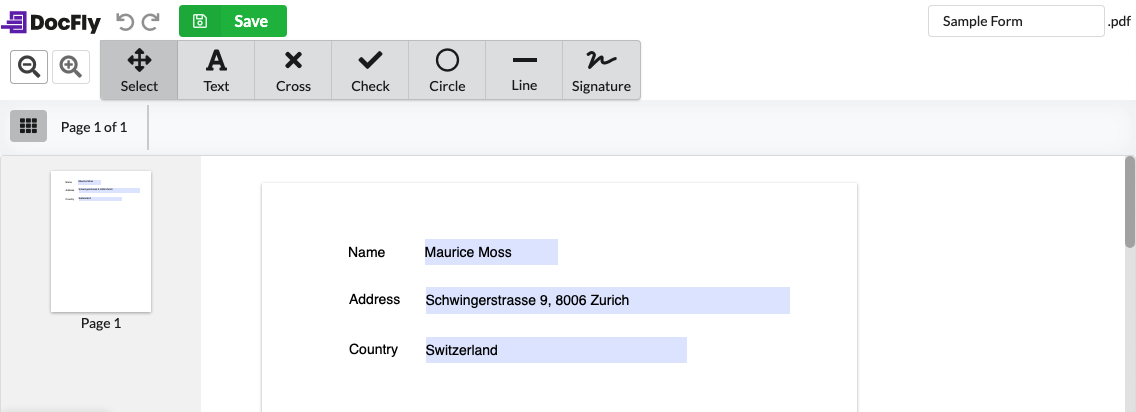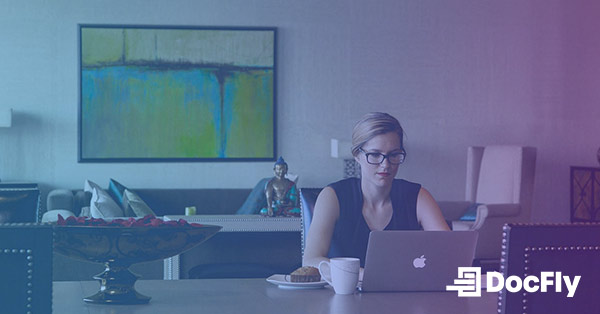How to create a fillable PDF form template using only free tools
Thanks to a number of online tools, it's quite simple to build a professional-looking fillable PDF form for free. In this article, we'll cover the process of finding a form template using Canva (a browser-based design tool), and converting it into a fillable PDF form using DocFly.
This article is inspired by a YouTube video by Aurelius Tjin showing users how to create a fillable PDF form using Canva and DocFly, thanks for the video Aurelius! For your reference, we have included the edited PDF form at the bottom of this page. The original form template (without the added fields) may be available using Canva by following the instructions below.
Table of Contents
Finding and downloading a form template from Canva
After creating a free account, please log into Canva, and search for a design as indicated in the image below. In this guide, we'll be searching for A4 document-based templates. Other sizes such as US Letter are also available. As Canva is a design tool that goes far beyond form templates, all kinds of design templates are available such as presentations, videos, and social media posts. You can also create a template entirely from scratch by using the whiteboard option.
Choosing A4 document templates

After selecting the A4 document format, one can search for templates by keyword. In this case, we searched for "Order form" as indicated in the image below and found a number of free templates available for download.* Finally, we downloaded the indicated order form by clicking on "Share" and then "Download", also shown below.
Please make sure to download the template either as a PDF file or as an image file. Image files, such as JPG or PNG files, can be converted using DocFly's online converter.
Choosing and downloading a template

After downloading your selected template, we can now easily add fillable PDF fields using DocFly.
Making your template a fillable PDF form using DocFly
After uploading your template to DocFly, you should see your form inside the application. Simply click on the file name or use the dropdown and then "Edit" in order to launch the editor. This is shown below:
Opening the DocFly PDF Editor

Once you are inside the editor, it's time to add the fillable fields. Click on the "Form Creator" tab at the top of the page. You can add a wide range of fields as shown in the image below.
More importantly, you can also arrange the fields so that they appear on the page exactly where you want them to appear. In the GIF below, the user is able to right-align the second fillable field with the one directly above it. One can also use the tool to match the height or width of another field. Note that the reference field (used to determine the alignment or width/height) is highlighted in dark blue while the other field is highlighted in light blue.
Aligning form fields using the editor
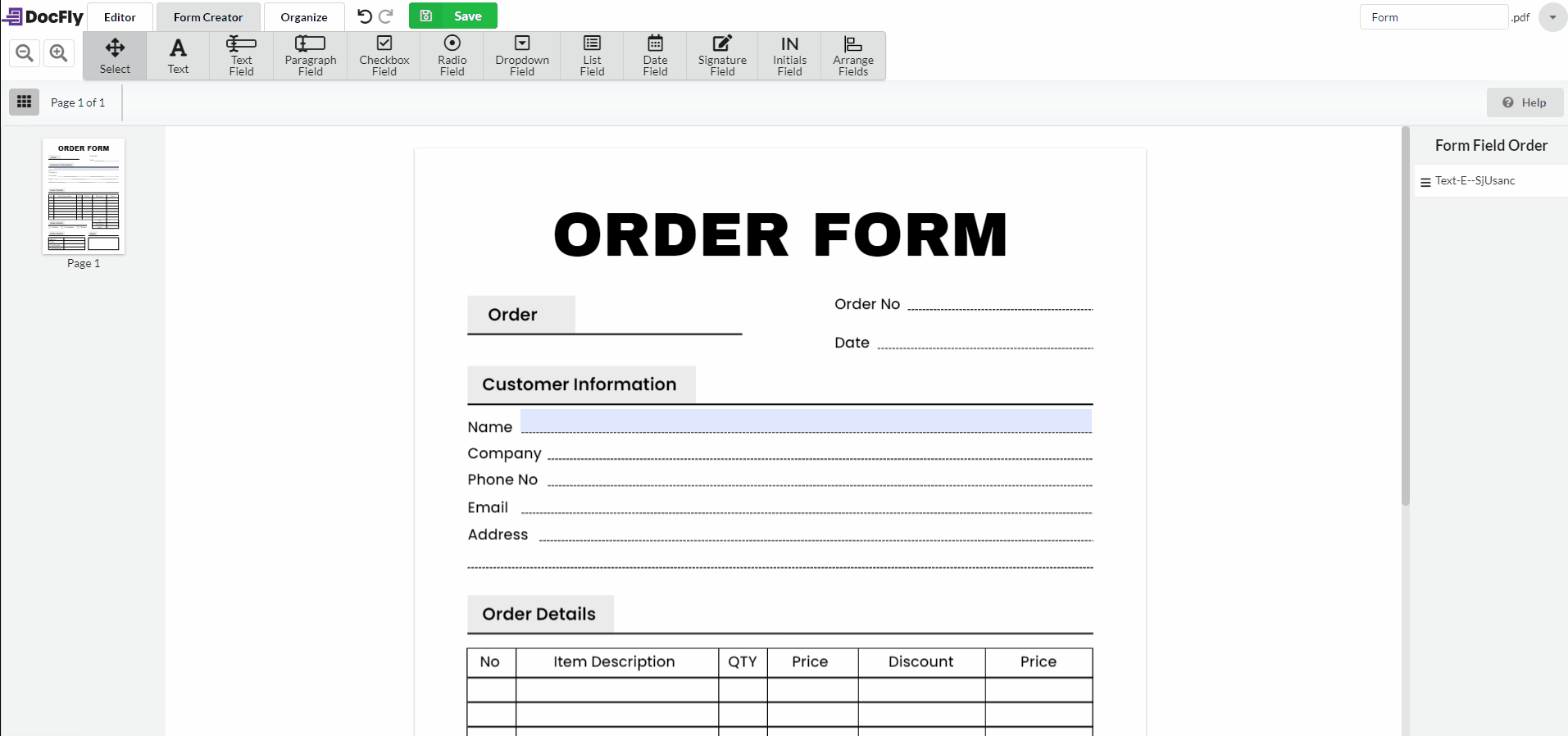
Beyond adding a text field as shown above, we added in a date field, some checkboxes, as well as a paragraph field. Thanks to DocFly's varied form tools, we were able to turn a static PDF into a fillable form with ease - pretty neat!
After adding in the necessary fields, please save the final version of your completed form. Now you can download it, email it, or export it to Google Drive or Dropbox. This is also shown below.
Exporting the edited PDF form

And that's it! You've now taken a professionally designed form, which was originally an image and turned it into a fillable PDF, all at no cost! And you can also now share it as you wish! For your reference, the fillable form is attached below.
Download your free order form template
Why use Canva with DocFly?
There are endless benefits to using Canva and DocFly together! By following a few steps, you will be able to easily create professional fillable PDF forms, as both tools are intuitive and user-friendly. On the one hand, Canva helps you choose or create the best design for your fillable PDF forms, and on the other, DocFly offers numerous features to customise and edit forms to get the desired result. Both Canva and DocFly provide a high level of customisation for your projects, so you can get a result that’s unique and tailored to your needs.
FAQs
What is a fillable PDF?
-
A fillable PDF is an interactive PDF document that lets users type in answers or change fields without needing to use PDF editing software. Fillable PDF forms are often used as a replacement for official or important paper documents.
How do I convert a PDF into a fillable form?
-
You can easily convert a PDF into a fillable form using DocFly. The first step is to upload your PDF to DocFly or create it from scratch. Then, click on the file name or use the dropdown menu, and choose the "Edit" option to launch the editor. Click on the "Form Builder" tab at the top of the page, and you’ll be ready to start adding fields. You can also arrange the fields wherever you want them to be on the page.
What’s the difference between fillable online forms and PDFs?
-
The main difference between fillable online forms and PDFs is that online forms require an internet connection to access them. However, fillable PDF forms do not require internet access, and users can edit them from their PDF viewer wherever they are.
Can you edit a fillable PDF after signing it?
-
If you are the only signer of the PDF, you can remove your signature, and then you will be able to edit it. If you have a PDF document signed by someone else and it won't let you sign it, or it is locked, you will have to ask the signer to remove their signature and send the PDF back to you. PDF documents have an option to "lock the document” after signing, which automatically protects the PDF and makes it read-only for everyone, including the signer. The only way to edit a locked PDF is to remove any signatures.
*Note that at the time of this article's publication, Canva had both free and paid templates.

Emily Shaw is the founder of DocFly. As a software developer, she built the service from scratch and is responsible for its operations and continued growth. Previously, she studied engineering at the University of Hong Kong and mathematics at the University of Manchester.
Loved what you just read? Share it!
Related posts you might enjoy
Why You Should Use & Create Fillable PDF Forms

How to Sign Documents Online

How to fill out and sign a PDF form online