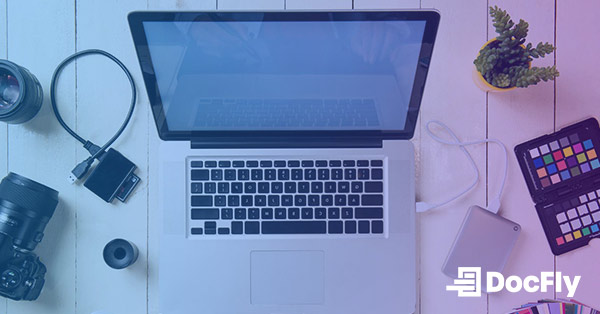How to Combine Images Into One PDF
One frequently needs to merge multiple images into a single, organized document. Whether you're compiling a portfolio, creating a presentation, or simply merging your image files, the ability to combine images into one PDF offers a convenient solution. This blog post will guide you through the process, exploring the benefits of consolidating images into a PDF format and providing step-by-step instructions for both online and offline methods. Discover the image formats compatible with PDFs, common challenges faced during the merging process, and valuable tips to ensure a seamless and efficient experience. By the end of this guide, you'll have the expertise to effortlessly create a cohesive PDF document from your diverse collection of images.
Table of Contents
What Image Formats Can Be Combined into PDF?
PDFs are known for their ability to encompass various image file types seamlessly. The most common image formats that can be effortlessly combined into a PDF include:
JPEG (Joint Photographic Experts Group)
Widely used for photographs and images with complex color gradients, JPEG (or JPG) is a popular format that retains good quality while compressing file sizes. Convert JPG to PDF is a very popular feature for DocFly users.
PNG (Portable Network Graphics)
Ideal for images with transparency or a need for lossless compression, PNG is often chosen for graphics, logos, and images requiring a transparent background.
GIF (Graphics Interchange Format)
Commonly used for simple animations and images with a limited color palette, GIFs are lightweight files suitable for various online applications.
TIFF (Tagged Image File Format)
Known for its high-quality and lossless compression, TIFF is one of many image file formats favored in professional settings where image quality is paramount, such as in printing and publishing.
BMP (Bitmap)
A standard Windows image format that stores color data for each pixel, BMP files are typically larger in size and are well-suited for detailed images.
PDF (Portable Document Format)
While PDF is known for combining various content types, it is worth mentioning that you can also include image files within a PDF document, making it a versatile choice for document compilation.
Understanding the compatibility of these image formats will empower you to create PDF documents that cater to a diverse range of visual content. Now, let us move on to the steps involved in merging these images into a single, cohesive PDF.
Steps for Combining Images into One PDF Offline
One free PDF tool for converting images into a single PDF file on your computer is Icecream PDF Converter. This is a great tool whenever you need to combine PDF. Step-by-step instructions are below.
Step 1: Download and install Icecream PDF Converter
After navigating to the Icecream Apps website, download and install the free PDF Converter for your Windows or Mac device.
Step 2: Choose “To PDF” and then select all images
After opening the program, first choose “To PDF” as we are looking to combine images into a PDF.

Then add your files by locating them or drag-and-drop them into the designated area. Make sure to select the “Merge all into one PDF file” checkbox. Then click on the “Convert” button. Now your combined PDF file will be saved in your chosen folder.

Step 3 (optional): Share your file
You can now share your saved PDF file by uploading it to a cloud service like Google Drive, or sending it to others via email.
Steps for Combining Images into One PDF Online
DocFly is a free online PDF editor that allows you to quickly convert your image files to PDF and then merge using its merge PDF feature. Instructions are provided below:
Step 1: Navigate to the DocFly website and upload your files
After navigating to DocFly’s home page, add files by using the image uploader. You can choose multiple images to be uploaded together to speed up this process.
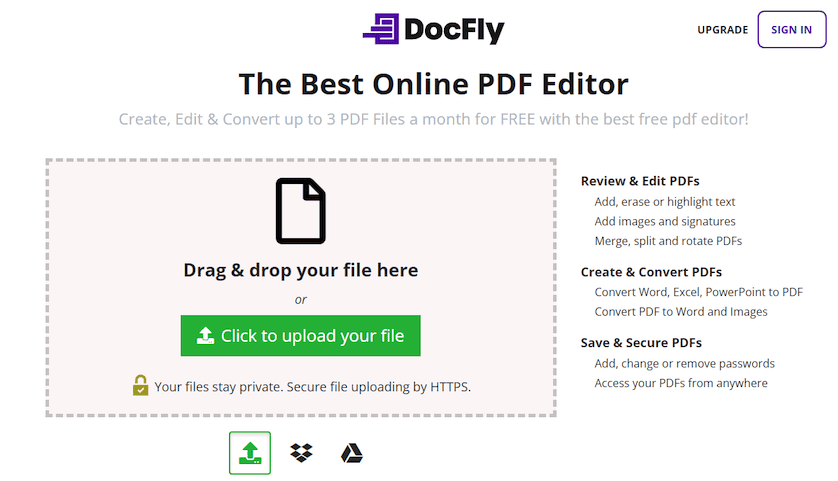
Step 2: Convert your image files to PDF
Now convert your image files to PDF. Simply use the dropdown menu and choose “Convert to PDF” as indicated. Edit PDF as necessary.

Step 3: Download or share your converted file
Now either download your file, and share it with others using cloud apps like Dropbox.

Common Issues Faced in Combining Multiple Images to a Single PDF
Combining multiple images into a single PDF can be a straightforward process, but users may encounter various challenges along the way. Understanding these common issues will help you navigate the process more efficiently.
Resolution Discrepancies
Images with significantly different resolutions may result in an uneven quality in the final PDF, with some images appearing clearer than others.
File Size Constraints
Some online tools or software may have limitations on the maximum file size for image uploads, potentially causing issues when merging large or high-resolution images.
Loss of Image Quality
Compression or conversion during the merging process can result in a loss of image quality, particularly if the tool used does not prioritize maintaining the original resolution.
Compatibility with PDF Features
Certain features within individual images, such as transparency or layers, may not be fully supported or retained in the final PDF, impacting the overall visual integrity. In other cases, using Optical Character Recognition (OCR) to convert images to text may be necessary.
Being aware of these common issues allows users to proactively address challenges and select tools that align with their specific requirements, ensuring a smoother and more successful merging experience.
Tips for Efficiently Combining Images into One PDF
Efficiently combining multiple images into a single PDF requires careful consideration of various factors. These tips will help streamline the process and ensure a polished and cohesive result.
Image Preparation
Consistent Format
Convert JPG (or all your images) to a common format to ensure seamless integration.
Uniform Resolution
Standardize image resolutions to maintain a consistent visual quality in the final PDF.
Organize Image Order
Plan Sequence
Arrange images in the desired order before merging to avoid reordering in the final PDF.
Rename Files
If needed, rename image files numerically to simplify the ordering process.
Maintain Image Quality
Compression Settings
When using compression, choose settings that balance file size and image quality to prevent significant degradation.
Lossless Formats
Consider using lossless image formats, such as PNG or TIFF, to preserve image quality.
Backup Originals
Backup Images
Always keep a backup of the original images to mitigate any unforeseen complications during the merging process.
Security Measures
Secure Platforms
If using online tools, choose platforms with secure protocols to protect sensitive information and your original files during the uploading and merging process.
Efficiently combining images into a single PDF involves a combination of thoughtful preparation, tool selection, and attention to detail. By following these tips, you can enhance the efficiency and quality of your merged PDF documents.
Conclusion
Combining images into a single PDF is a valuable skill that enhances document organization and presentation. From understanding the compatible image formats to navigating common challenges and implementing efficient merging strategies, this guide has equipped you with the knowledge needed to seamlessly merge JPG or other image files into a cohesive PDF.
Whether you opt for online platforms like DocFly, desktop software like Icecream PDF Converter, or other specialized tools, each method offers unique advantages. Remember to consider factors such as image format compatibility, customization options, and security measures when choosing your preferred tool. Now, armed with the knowledge and tips shared here, you are ready to effortlessly combine images into impactful PDF presentations.

Emily Shaw is the founder of DocFly. As a software developer, she built the service from scratch and is responsible for its operations and continued growth. Previously, she studied engineering at the University of Hong Kong and mathematics at the University of Manchester.
Loved what you just read? Share it!
Related posts you might enjoy
A Guide to Image File Formats (And When to Use Them)

How to Convert JPG to PDF