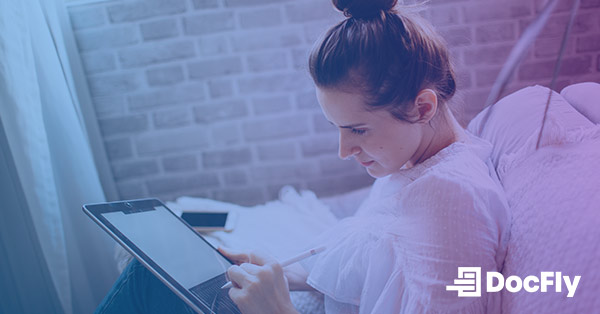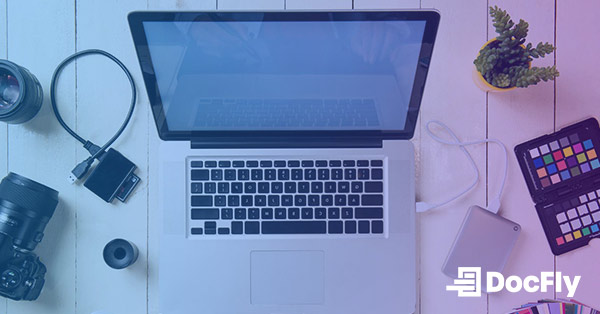3 ways converting a JPG to PDF can protect your images
By | on
If you’re sharing an image file, such as a JPG, with someone you don’t know very well, watch out! The person who receives the file may modify it (without your knowledge) and even claim it as their own work.
PDFs offer substantially better security than JPGs or other image files
Unlike PDF files, image files can be easily modified and do not leave an electronic footprint of any changes that were applied to the file. This means a dishonest person can steal your work (by claiming they authored the file – for example) without leaving any traces. As a graphic designer or artist, you may be deprived to compensation or credit for your work.
PDF files, on the other hand, cannot be changed without leaving a footprint. They also offer many options to ensure your work is not stolen, modified or misused. The remainder of this article summarizes your options for protecting your image files. The short version is that you should never share an image file with a party you don’t fully trust!
Table of Contents
1. Prove the image has not been changed
If your concerns are limited to the recipient making changes, then you only need to convert your JPG to PDF. Upon converting your JPG, sign your PDF, and this ensures that the document cannot be modified. The risk of an unsigned PDF is that someone may be able to edit the metadata (which is not secured), thereby concealing any edits. This issue is fixed by applying an electronic signature to your document.
If changes are made to a signed PDF, they will show up in the PDF reader. Note that while software tools like PDF editors do allow signed PDFs to be edited, they leave a clear footprint. If you need to restrict the ability for anyone to edit your PDF file, sign your PDF.
For this reason, PDF files can be admissible as electronic evidence in a court of law in most developed countries (including the US). The same cannot be said for image files (TIFF, JPG and GIF files) as they can be altered without leaving any traces.
2. Password protect your images
By setting passwords that prevent unauthorized users from opening the PDF file, PDFs also allow you to set security restrictions at the document level. This goes beyond the benefits of the file format itself. If you are sharing documents across different locations over email, this helps to ensure that only the intended recipient will be able to open the PDF file. The ability to password protect documents that restrict reading access has made PDF files very popular in corporate environments.
3. Prevent anyone from editing your image
Beyond restricting reading rights, you can also prevent recipients from performing actions such as:
- Converting your PDF to another file format
- Printing or copying the PDF
- Altering or editing the file
Based on your specific needs, you should customize to what extent your images are protected using PDF security. If you need maximum security, apply both reading restrictions as well as modification and printing restrictions.
A malicious recipient may open a password-protected PDF that only applies reading restrictions, convert it to JPG and then make edits without your knowledge. In this example, only applying reading restrictions was not sufficient. In order to fully protect your work, you need to both understand and apply the full range of security measures that are available within the PDF format. It goes without saying that DocFly was designed to meet this need!
If you’re looking to convert a JPG file to a PDF, the how-to section of this website has a step-by-step guide containing detailed instructions for converting a JPG to PDF using DocFly. Check it out!
Loved what you just read? Share it!