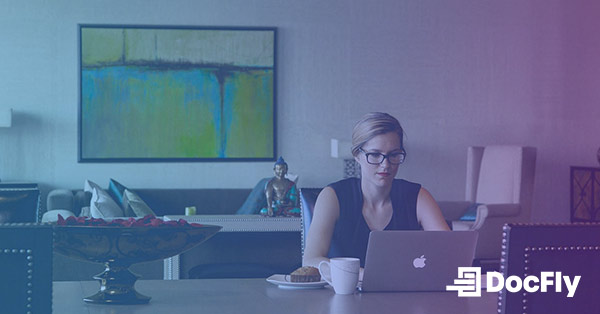How to Make a PDF Signable
The ability to sign documents electronically has become essential for efficiently sharing information and signing agreements. PDFs, a widely used file format for sharing documents, often require signatures for various purposes, from contracts to forms. Thankfully, there are straightforward methods to make PDFs signable, streamlining the process for both senders and recipients, and this is one of the many advantages of PDF format. In this step-by-step guide, we'll explore how to add an electronic signature field using DocFly, a user-friendly online tool designed specifically for managing PDF documents. Other software that includes this feature includes PDF editors like Adobe Acrobat. Whether you're a professional handling contracts or an individual filling out forms, mastering the art of making PDFs signable can greatly enhance your workflow.
Table of Contents
Sign PDFs With Ease: Why DocFly Stands Out
Amongst a number of online tools, DocFly distinguishes itself as a standout solution for signing PDFs with unparalleled ease and efficiency. What sets DocFly apart is its intuitive interface and robust features for turning static PDFs into interactive documents. DocFly is designed with simplicity in mind and works with a range of technologies including mobile devices. Whether you need to sign PDF or edit PDF, DocFly provides a reliable solution that simplifies the signing process while ensuring security. Now let’s look at the process for making any PDF signable using DocFly, and why it is the go-to choice for adding a digital signature field.
How to make a PDF Signable using DocFly
Step 1: Import the PDF into DocFly
Upload the PDF document ou wish to make fillable and signable into the PDF form creator. You can either click on the "Click to upload a PDF" button or simply drag and drop your file into the designated area. Alternatively, you can create a PDF by clicking on “Create a form on a blank page".

Step 2: Add Form Fields (Optional)
If your PDF requires user input beyond the signature, add the necessary form fields. This turns an ordinary PDF file into a fillable form. Common form fields encompass text fields, checkboxes, radio buttons, dropdown menus, and date fields, each serving specific purposes. With DocFly, placing these fillable fields onto your template is a straightforward process, ensuring your document is user-friendly and functional. These fields should be strategically positioned and clearly labeled to facilitate easy comprehension and efficient data entry. A visual example of placing form fields and aligning them using DocFly is shown below:
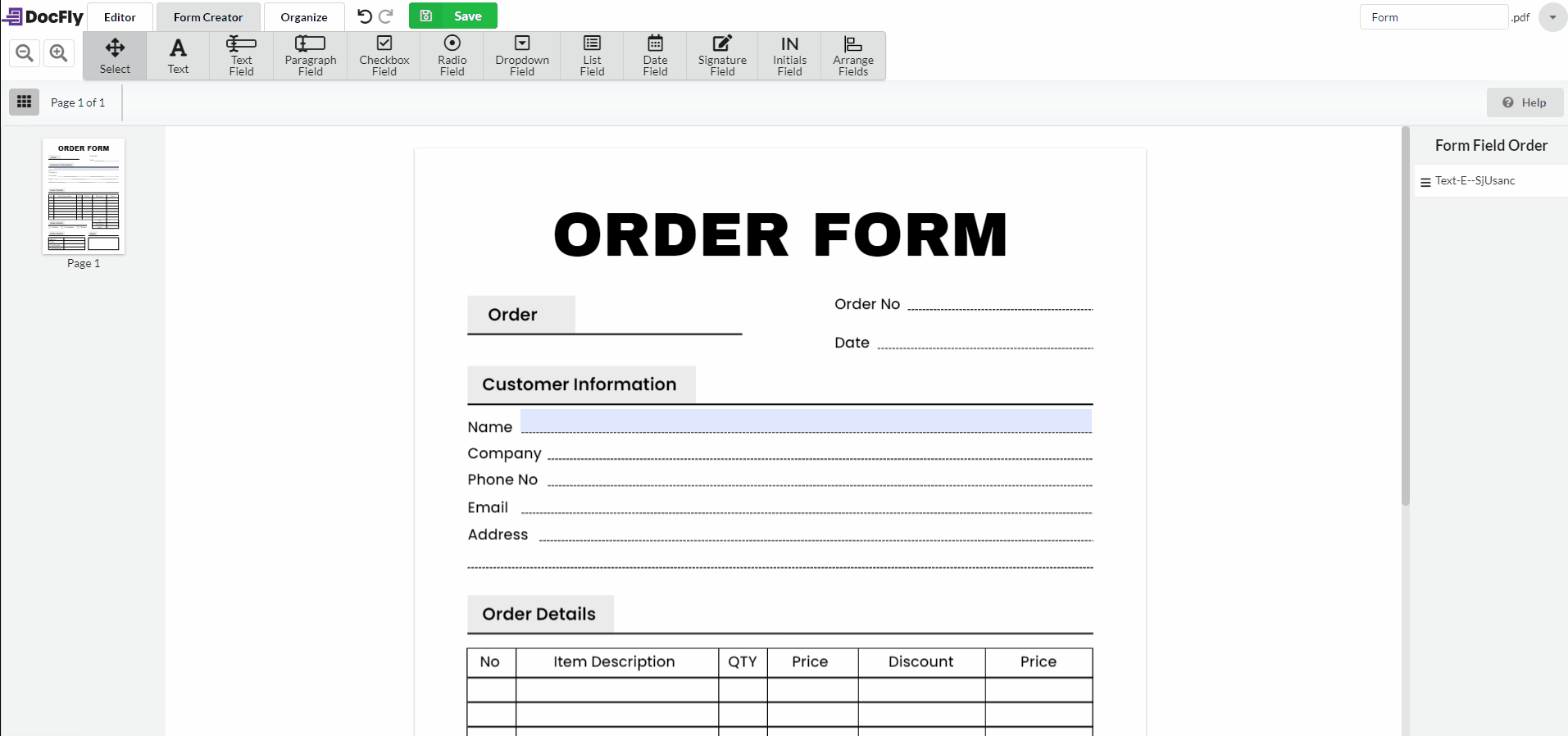
Step 3: Add Signature Fields
The process for adding signature fields is very similar to what has been shown above. Simply click on “Signature Field” (or “Initials Field”) and drag-and-drop the fields onto the PDF file. You can edit aspects of the fields such as Background Color and Border Color. You can also make it a required field, if necessary. If you would like to test the fields yourself, simply navigate away from the “Form Creator” tab and click on the “Editor” tab. You can now try to digitally sign the fields as a signer yourself.

Step 4: Export the Signable PDF
Once you've incorporated all the required fields (including signature fields), remember to save the final version of your signable PDF document. From there, you can download it, email it, or export it to Google Drive or Dropbox to send for signing. This is also shown below for your convenience.

Step 5: Test and Review
After adding all required form fields and signature fields, make sure to thoroughly test the fillable PDF form. This involves testing out different scenarios, such as completing the form on various devices and platforms, to ensure seamless functionality. Put yourself in the mind of signers, and see if the process works as expected. By conducting comprehensive testing, you can identify and address any potential issues or discrepancies. Make necessary adjustments based on the results of your testing to ensure optimal performance.

Emily Shaw is the founder of DocFly. As a software developer, she built the service from scratch and is responsible for its operations and continued growth. Previously, she studied engineering at the University of Hong Kong and mathematics at the University of Manchester.
Loved what you just read? Share it!
Related posts you might enjoy
How to create a fillable PDF form template using only free tools
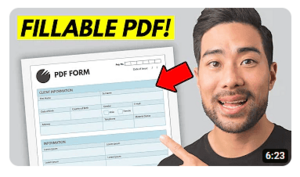
How to Make a PDF Fillable

How to Create an E-signature