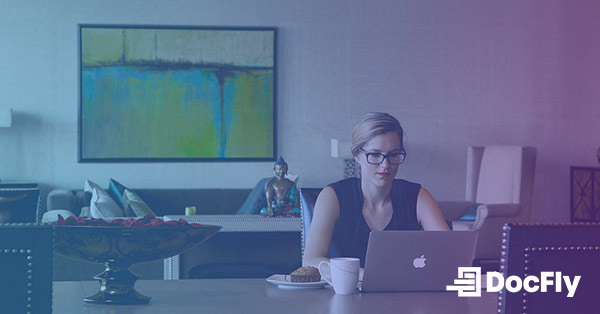Viewing PDFs: What to do when your PDF document won’t open
By | on
PDF files are widely considered the most convenient and versatile file format out there, and today, viewing PDF files has never been easier. They are compatible with just about every browser and can be easily opened or downloaded on a desktop, tablet, or smartphone -- in just a couple of quick clicks. The vast majority of the time, PDFs are safe, reliable, and consistent. With that said, like pretty much everything in life, viewing PDF files isn’t always a perfectly smooth process.
Have you ever tried to open or download a PDF file only to be greeted by some sort of annoying error message that you don’t really understand? Have you tried a second time, only to be rejected yet again? If you’re like most internet users, you have probably dealt with PDF viewing issues at some point. When you’re in a hurry and just want to access that particular PDF file, these error messages can halt your progress and cause unnecessary frustration.
Table of Contents
Let’s get down to the nitty gritty of why PDFs sometimes won’t open properly. Why can’t you access PDF files? Here are some common reasons why you may not be able to view PDF files along with quick fixes that could solve your PDF viewing issues:
You don’t have a PDF reader installed
If you’re having trouble opening a PDF file, your issue could be as simple as your computer not having a PDF reader downloaded. This could be the case if you just got a new computer. It could also be a result of installing or uninstalling updates on your computer and losing your PDF reader in the process. One potential solution here is to download a desktop viewer such as Adobe PDF Reader.
If your browser-embedded reader tends to be finicky, or you don’t want to download a PDF software on to your computer, an online PDF reader or viewer is a great alternative. Quality online PDF reader tools enable users to quickly upload PDFs so they can be viewed and downloaded in less than a minute!
The document isn’t recognisable as a PDF
Assuming you do have an updated PDF reader downloaded to your computer, this likely means that the file is currently in an incompatible format. Sometimes this is a result of the file type being altered when sent as an email attachment. It also could occur when files are transferred using zip folders or cloud-based file transfer tools.
To check whether this is the case, first save the file to your desktop. After saving it, open your PDF reader -- either from a desktop icon or the start menu. Finally, drag the file icon from your desktop to the PDF reader. If the file opens without any issues -- congratulations, your problem is solved! If the file still won’t open, you may want to try an online PDF conversion tool.
For instance, imagine that you received an old Microsoft Word 2003 document as an email attachment and it seems to have some funky settings. When you open the document in your modern Office 365 Suite, the margins and spacing are distorted. You try to save the email attachment as a PDF but that won’t work either. Your best bet to preserve the document in its current form is to use a Word to PDF online converter tool. Upload the file, click convert, download the PDF file and save it to your computer.
Is the file you received an image format like JPG or PNG? There are easy ways to convert those into PDFs online as well! Just use a JPG to PDF converter or PNG to PDF converter.
The file is damaged or corrupt
If your PDF reader is updated and the document you’re trying to open already appears to be in PDF format, it’s possible that the file is damaged or corrupt. If the file fails to download the first time, try downloading it one more time. If it doesn’t work the second time, there’s a high likelihood the file is damaged.
The most common signal of a damaged or corrupted file is that your PDF reader opens without any issues, but the file won’t open and remains blank. At this point, it’s best to notify the sender and ask them to check their copy of the file and send it again.
Contacting the sender allows you to err on the side of caution and protect yourself from viruses and bigger problems that sometimes come from suspiciously problematic files.
There are tools that repair corrupt PDF files, but none that we recommend with full confidence. However, if you’re in a desperate way, check out MakeUseOf’s article on repairing PDFs. It includes detailed sections on restoring older versions and extracting data which could prove useful.
The file hasn’t finished downloading yet
Unfortunately, PDF files sometimes tend to be on the large side. Depending on your computer and internet speed, downloading your file can sometimes can take a long time. Download times can range from a few seconds all the way up to hours.
Avoid double or triple clicking on the download button. That will cause your computer to download the file two or three times and decrease the download speed. If you are downloading a file to your computer, you can check in the “Downloads” folder and see if it’s finished. Your Internet browser may display a small pop-up showing download progress and estimated completion time. These estimates are usually fairly accurate, but don’t be shocked if the download takes longer than predicted.
The two best ways to expedite your download speed are pretty basic and unsurprising. First, make sure your computer has installed all necessary updates and is running smoothly. And, second, connect to a high speed internet connexion when downloading large files. If you do both of these things, you shouldn’t have to wait too long to access your downloads.
Your browser is having issues with PDF files
Chrome, Firefox, Safari and Internet Explorer all boast that they handle PDF files seamlessly. And while they all do a reasonably good job supporting PDFs, challenges can arise with any of them.
If you can’t open a PDF file using your usual browser, try using another browser before getting frustrated or phoning your IT specialist. Sometimes, particular browsers are finicky on particular days and the easiest solution is to open your email in a different browser (i.e. Firefox instead of Chrome or vice-versa) and try viewing the PDF file again. An update to your browser might also be necessary.
If the second browser you try doesn’t work either, you’re likely dealing with one of the above issues (1-4). Make sure your desktop PDF reader is up to date or try an online PDF editor for all of your PDF-related needs.
Loved what you just read? Share it!
Related posts you might enjoy
The 5 ways to edit a PDF file

Ultimate Guide: Documents that Should Always be in PDF