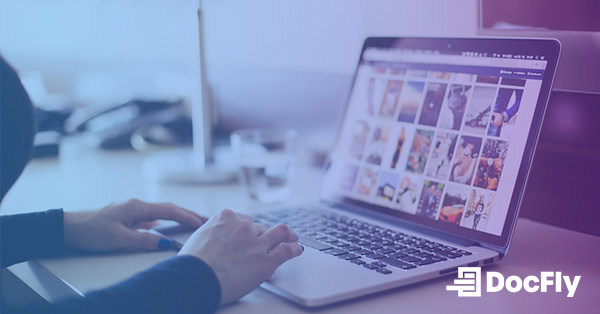How to Convert PDF to JPG
Are you looking for a convenient way to convert your PDF documents into JPG image files? In this blog post, we will guide you through a step-by-step tutorial on how to convert PDF to JPG using simple tools with great functionality. With these techniques, you'll have your PDFs transformed into high-quality JPG images in no time. Let's get started on converting from the PDF format!
Table of Contents
Different Methods to Convert PDF To JPG
One popular approach is using online tools to convert PDF to JPG that offer quick and efficient conversion without the need for software installation. This allows you to convert your files using free PDF converters, even on iPhone or Android. Users who buy software, such as Adobe Acrobat, are typically looking for advanced features like OCR to work offline. Here are five of the best online tools for finish your convert JPG task:
1. DocFly: DocFly is a reliable and user-friendly online PDF converter that supports a wide range of file formats, including PDF to JPG conversion. It also allows conversion to and from other file types such as Microsoft Word, Excel, and PowerPoint. You can also use it to edit PDF files. With its intuitive interface, you can easily upload your PDF file, run the JPG converter, and convert it with just a few clicks.
2. SmallPDF: SmallPDF is a versatile online platform that offers a suite of PDF tools, including PDF to JPG conversion. Simply upload your PDF file, choose the JPG output format, and let SmallPDF do the rest. It is a popular choice for its simplicity.
3. PDF2JPG: PDF2JPG is a straightforward conversion tool specifically designed for converting PDF files to JPG images. It provides a simple interface where you can upload your PDF file, customize conversion settings if needed, and convert it to high-quality JPG images effortlessly.
4. Online2PDF: Online2PDF is a feature-rich online converter that supports various file formats, including PDF to JPG conversion. With its batch conversion option, you can send multiple files to the image converter to optimize your workflow. It also offers additional features like image editing and PDF merging.
5. PDFConverter.com: PDFConverter.com is a reliable tool that allows you to convert PDF to JPG online quickly. It offers an intuitive interface where you can upload your PDF file, select the JPG format, and initiate the conversion process. The resulting JPG images will retain the original quality of the PDF.
These online tools provide convenient and accessible options for converting your PDF document to JPG format. Choose the one that best suits your needs and enjoy the ease of converting PDF to JPG effortlessly.
Using DocFly to Convert PDF to JPG
Step 1: Upload your PDF file
Start by visiting the DocFly website and upload your file from your computer or cloud drive (e.g. Google Drive). The upload may take some time if the file size is quite large.

Step 2: Select JPG as the output format
Once the PDF file is uploaded, you will see it in your dashboard. Click on the “…” icon to the right of your filename, and select “Convert to Image”. Now choose the “JPEG” dropdown under the “Filetype” dropdown. You can also convert to other image formats such as png, gif, tiff, or bmp.

Step 3: Convert and download the JPG file
Now click on “Convert to Image”. Once the image has been converted, you will see a new file in your dashboard with the “.jpg” ending. You can now export your file by downloading it or saving it to a cloud drive. If your PDF contained many PDF pages, your export will contain a zipped folder containing one JPG image for each page.

Conversion Software & Tools
PDF24
PDF24 is a free desktop software for Microsoft Windows and Mac that offers a convenient way to convert PDF files to JPEG files. Here is how you can use PDF24 for the conversion:
1. Download and install PDF24 from the official website (www.pdf24.org).
2. Launch the software by clicking on the "PDF Toolbox" icon.
3. Select the "PDF to images" option and choose the PDF file you want to convert.
4. In the output format section, select "JPG" as the desired format.
5. Adjust any additional settings if needed, such as image quality or resolution.
6. Click on the "Convert" button to start the conversion process.
7. Once the conversion is complete, you can find the JPG file in the designated output folder.
8. Right-click on your converted file to verify that everything is correct.
GIMP
GIMP is a popular free and open-source image editing software that also allows you to convert PDF files to JPG format. Downloaded files do not contain a watermark. Here is how to do it using GIMP:
1. Download and install GIMP from the official website (www.gimp.org).
2. Open GIMP and go to "File" > "Open" to select the PDF file you want to convert.
3. In the pop-up dialog, select the pages or range of pages you want to convert.
4. Go to "File" > "Export As" to save the file.
5. Click on the “Select File Type” dropdown, and then "JPEG Image" and provide a name for the output file.
6. Adjust any desired image quality or compression settings.
7. Click on the "Export" button to convert the PDF file to JPG format.
Preview
If you are on the MacOS operating system, you can utilize the built-in Preview application to convert PDF files to JPG format. Here is a simple guide to converting PDF to JPG using Mac Preview:
1. Open the PDF file you want to convert in Preview by double-clicking on it.
2. Go to the "File" menu and select the "Export" option.
3. In the export dialog box, choose "JPEG" as the format.
4. Adjust any desired image quality or resolution settings.
5. Select the destination folder where you want to save the converted JPG file.
6. Click on the "Save" button to initiate the conversion process.
7. Preview will convert the PDF file to JPG and save it in the specified location.
Advantages of Using DocFly Over Other Tools
When it comes to converting PDF to JPG, DocFly offers several distinct advantages over other tools. Here are some key benefits of using DocFly:
User-Friendly Interface: DocFly provides a user-friendly interface that makes the conversion process quick and effortless. With its intuitive design, you can easily navigate through the steps and convert your PDF files to a JPEG image with just a few clicks.
Secure and Private: Privacy and security are paramount when dealing with sensitive documents. DocFly ensures the confidentiality of your files by employing industry-standard encryption and secure data transmission. Your documents are safe throughout the conversion process.
Cloud-Based Convenience: With DocFly, you can access and use the tool directly from your web browser. This means it automatically works with all operating systems, even Linux! All you need is an internet connection. Simply upload your PDF files, convert them to JPG, and download the converted files conveniently from anywhere, anytime.
Free Conversions: DocFly offers a cost-effective solution for PDF to JPG conversion. Thanks to its free tier, DocFly allows anyone to convert and export PDF 3 times every month.
In conclusion, when it comes to converting PDF to JPG, DocFly stands out as a top choice. Its user-friendly interface, emphasis on security and privacy, cloud-based convenience, and cost-effective solution make it a reliable and efficient tool for all your document conversion needs. Give DocFly a try and experience the seamless conversion process for yourself.

Emily Shaw is the founder of DocFly. As a software developer, she built the service from scratch and is responsible for its operations and continued growth. Previously, she studied engineering at the University of Hong Kong and mathematics at the University of Manchester.
Loved what you just read? Share it!
Related posts you might enjoy
A Guide to Image File Formats (And When to Use Them)

3 ways converting a JPG to PDF can protect your images