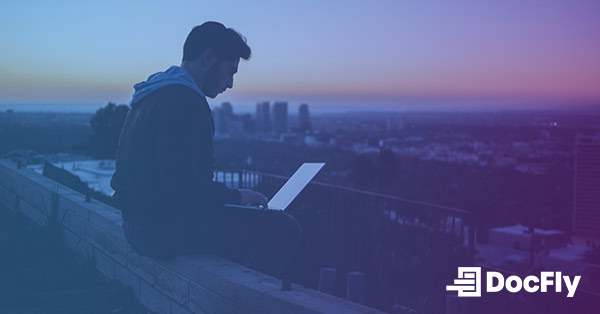Learn How to Compress PDF Size Below 100Kb
PDF (Portable Document Format) files have become an integral part of our lives, serving various purposes from business reports to academic assignments. However, despite their convenience, PDF documents can sometimes be cumbersome, especially when they're large in size. This can lead to difficulties in sharing, uploading, or even storing them.

Source: Unsplash/John Schnobrich
So, when do you need to compress a PDF file? And why compress PDF files to begin with? There are several scenarios where compressing a PDF becomes necessary. For instance:
- File Size Limitations: Many online platforms and email services impose restrictions on the size of files you can upload or send. Compressing your PDF file can help you meet these limitations without sacrificing content.
- Faster Upload and Download: Large PDF files can take a significant amount of time to upload or download, especially on slower internet connections.
- Storage Optimization: If you're running low on storage space on your device or cloud storage service, compressing PDF files can help you free up valuable space without deleting important documents.
In this guide, we'll explore how to efficiently compress PDF file size to below 100KB, ensuring they remain accessible and manageable without compromising on quality. We’ll also explain why it’s often necessary to do so.
Table of Contents
Step by Step to Reduce PDF to 100Kb
Step 1: Assessing PDF Size and Content
It’s essential to first evaluate the current size of your PDF file and the content it contains. Understanding the elements contributing to its size will help you determine the most effective compression techniques to employ. Consider factors such as embedded images, fonts, and other media-rich elements that might be inflating the file size.
Step 2: Compressing Images Individually (Optional)
One effective strategy for reducing the size of your PDF file is to resize or compress images individually before compressing the entire document. High-resolution images are often the primary culprits behind large PDF file sizes. By compressing images separately, you can significantly reduce file size without compromising quality.
For PDFs created from a Microsoft Word document on both Windows and Mac, you can compress images by navigating to Picture Tools on the Format tab, and then in the Adjust group, click on Compress Pictures.

Step 3: Selecting the Right Compression Tool or Method
The next step is to choose an appropriate compression tool or method. There are various options available, ranging from online tools (such as websites offering PDF compression tools and other free tools) to dedicated software applications. A good PDF compressor, typically included in a PDF editor, will usually automate many of the tasks suggested in this guide. Beyond its compress PDF tool, DocFly also allows you to edit PDF using a range of other tools.
Step 4: Adjusting Compression Settings
Most compression tools offer options to adjust compression levels, image quality, and other parameters to optimize the balance between PDF file size reduction and content quality. Experiment with different settings to find the optimal configuration for your specific PDF file.
Step 5: Reviewing and Fine-Tuning
Once you've applied compression to your PDF file, it's essential to review the resulting document to ensure that the content remains intact and legible. In some cases, aggressive compression settings may lead to degradation in quality, such as loss of image clarity or text readability. If necessary, fine-tune the compression settings and repeat the process until you achieve the desired balance between file size reduction and content quality.
By following these step-by-step guidelines, you can effectively reduce the size of your PDF files to below 100KB while maintaining the integrity and readability of the document contents.
FAQ
How large of a file can you compress?
While there is no fixed limit on the size of a PDF file that can be compressed, most compression tools and methods are capable of significantly reducing the file size, often by 50% or more. However, extremely large PDF files may require more aggressive compression settings or may not be reducible to the desired size without compromising quality.
What does it mean to compress a PDF?
Compressing a PDF file involves reducing its size by eliminating redundant or unnecessary data while preserving its visual integrity and readability. This process typically involves compressing images, optimizing fonts, and removing redundant elements such as metadata and embedded objects. The goal of compression is to reduce PDF size without sacrificing the quality of the content, making it easier to share, upload, and store.
How to compress a PDF file without losing quality?
Compressing a PDF file without losing quality requires using appropriate compression techniques and tools. Here are some tips to achieve high-quality compression:
- Choose the Right Compression Tool: Select a reputable compression tool or software that offers advanced compression algorithms and customization options.
- Adjust Compression Settings: Fine-tune compression settings to strike a balance between file size reduction and content quality. Experiment with different compression levels, image resolutions, and quality settings to find the optimal configuration. Most tools offer basic compression and strong compression settings.
- Compress Images Separately: If possible, compress images individually before compressing the entire PDF file. This allows you to control image quality and resolution independently, ensuring that image clarity is maintained.
- Use Lossless Compression: Opt for lossless compression techniques whenever possible to retain the original quality of the content. Lossless compression algorithms remove redundant data without compromising visual fidelity.
By following these guidelines and utilizing appropriate compression tools, you can effectively reduce the size of your PDF files while preserving their quality and integrity. This allows you reduce your file size while retaining all the advantages of PDF format.

Emily Shaw is the founder of DocFly. As a software developer, she built the service from scratch and is responsible for its operations and continued growth. Previously, she studied engineering at the University of Hong Kong and mathematics at the University of Manchester.
Loved what you just read? Share it!
Related posts you might enjoy
PDF Compression: 5 things you probably didn’t know

The Top 5 Advantages of PDF